| Things that Require Your Attention | Your Action and Duration/Deadline Given | |
| Student ID Number | Once you have settle your Student Bill, the Student ID number will be generated. Check your student ID number at "Check Application Status" https://www.utar.edu.my/admStatus/login.jsp refer to the Admission Status : ID Number (Registered) | |
|
| UTAR Student Portal and Student Email account creation | 1) To access UTAR Student Portal https://portal.utar.edu.my/loginPage.jsp Username : Student ID without alphabet (eg:2000001) Password : Your IC with hyphen - Malaysian: IC number with "-" (e.g. 123456-12-1234) - Foreigner: Password number (e.g. A123456) Step 2) Create your Student Email account in UTAR Student Portal -Create your preferred UTAR email ID and submit -Check your email application status
Your UTAR email address would be |
| | Registration Microsoft Teams for Online Learning | Please install Microsoft Teams software and/or smartphone application for the
online learning purpose.
Microsoft Teams - Download Desktop and Mobile Apps https://www.microsoft.com/en-my/microsoft-365/microsoft-teams/download-app If you have login issue, please try to use these combination instead: -YourStudentEmailID@utarict.onmicrosoft.com or -YourStudentID@utarict.onmicrosoft.com *only numerical value of Student ID If you still have login issue regarding Microsoft Teams, please send a feedback via: http://portal.utar.edu.my/stuIntranet/studentFeedback/Feedback/form.jsp |
| Submission of Registration Acceptance Form, Declaration Form and Health Medical Form | To officially register yourself as a student, submit the Registration Acceptance Letter, Declaration for New Student & Withdrawal from Studies and Fees Refund Policy Form and Health Examination Report to IPSR via email to the officer in charge | |
| Library Access | To access Library Account https://library.utar.edu.my/LIBAccount.php Username : Student ID without alphabet Password : Your IC with hyphen If you experienced problem in accessing the , send an email to your IPSR officer for advice/further action | |
| Student ID Card | Student ID card is compulsory for all Postgraduate candidates You should send a digital passport-sized photo (in formal attire) to the IPSR officer in charge or to ipsr@utar.edu.my by week 2 of the Trimesters. You will be notified once it is ready. ID photo requirements 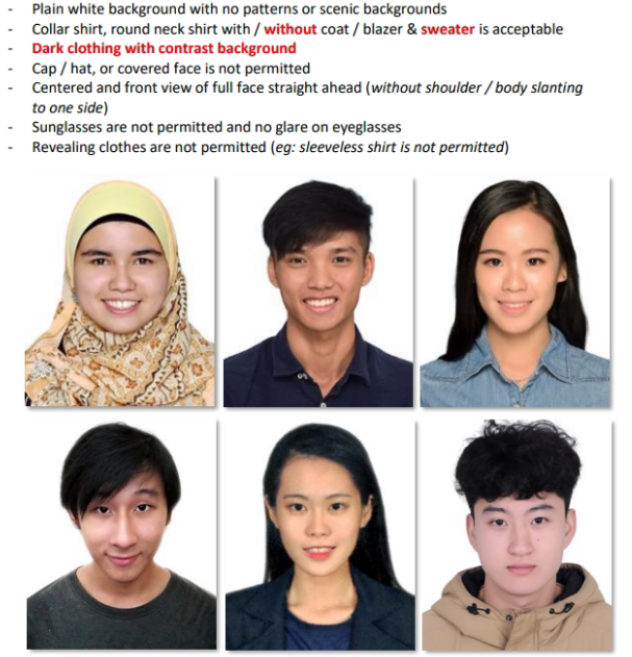 | |
| Course Registration | You are require to submit the Add/Drop form if you wish to add or drop the pre-registered courses(s) within 2 weeks after commencement of new trimester.
The Application form can be obtained via UTAR Portal under Guidelines tab then select “Postgraduate.”
By Research candidates are require to discuss with their Head of Programme on registration and completion of their compulsory courses. If you are not taking the compulsory courses in the current trimester please submit the form to drop the course. | |
| Academic Timetable | Please view the current trimester Timetable and Programme Structure for Postgraduate programme from UTAR Portal under Course Tab. | |
| | Hihive App | All students are required to download and install the hi-hive app as it will be used to capture your class attendance during the trimester. hi-hive Download Android : https://play.google.com/store/apps/details?id=com.slc.hihive.community IOS: https://apps.apple.com/app/id1542551041 Guide to install hi-hive App*Please watch the video on how to install the hi-hive application- https://tinyurl.com/5479fh5s |

